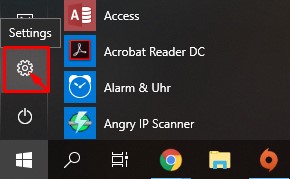Many VPN providers have special software that allows you to easily connect to different VPN servers.
In some cases, it might be better to set up the VPN on Windows. In some cases, this might even be a requirement when using your company / corporate VPN.
Below we have made you a tutorial on how to set up your VPN using the windows settings.
Setting up your VPN With windows 10
Step 1: Boot up your PC and Log in to Windows
Step 2: go to Settings
Step 3: Click “network and Internet”
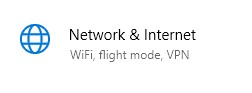
Step 4: Click “VPN”
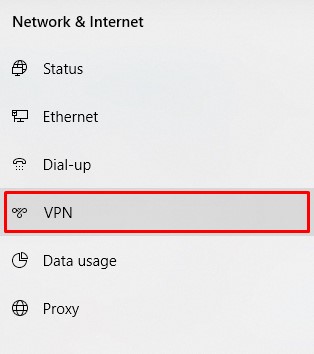
Step 5: Click “add a new VPN connection”

Step 6: Fill in the login credentials from your VPN provider
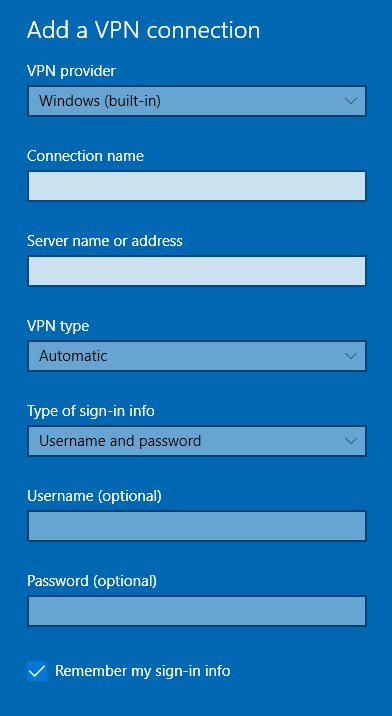
Step 7: Save the connection
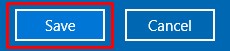
After saving the connection, you can connect to the VPN using step 8.
Step 8: Click to connect to the VPN server using the picture below
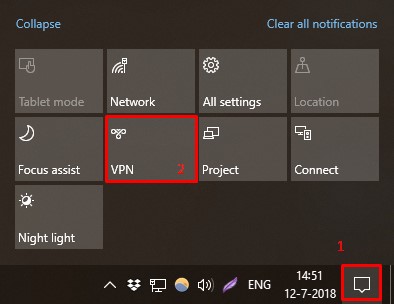
(1) Click the small balloon on the right bottom side of the screen
(2) After clicking on the balloon, click on VPN to activate the VPN connection
You have now successfully set up your VPN connection for Windows 10.
Don’t have a VPN yet?